Here is the list sorted by Title, using index is much easier for you to get to the page that you want
simply click the "Click Here" at the Home Link (blog left column) to view this page again,
language info shown on each title... "En" stand for English page while "Id" for Indonesian page
Go ahead choose a title below:
001. Prologue - En (some words about my blog)
002. My Portfolio - En (some of my design)
003. Photoshop Tips 1 - En (creating Multiple PDF file with CS2)
004. Photoshop Tips 2 - En (reduced your PSD file size)
005. Using Numpad Symbol - Id (universal symbol shortcut)
006. Creating YM icon - Id (show whether you're online or offline)
007. PayPal Tips 1 - Id (creating your own PayPal Account)
008. PayPal Tips 2 - Id (how to get verified without using credit card)
009. Onion Icon - En (use onion icon for your blog, web, forum etc)
010. Online Jobs 1 - Id & En (working part time from home with a real jobs available)
011. Jadwal Sholat Bali - Id
012. Software Islami - Id
013. Baca Iklan Dapat Duit - Id
014. Menghitung Biaya Listrik - Id
015. Mengatasi YM chat kosong - Id
016. Mengobati Eksim/ Eczema - Id
yes working in PSD file is really takes lots of your HDD space... what would you do to save your HDD space? using zip? nah just forget about it
the best solution so far is by using this two simple steps:
1. i bet you already familiar with this way, just turn off/ closed all of your layers before you save your work
for example:
51.556Kb PSD file with 6 layer open could be reduced to 34.188Kb when you have all the layers closed ... nice huh?
2. dont stop there... after closing all the layers then save as *.TIFF format, yep TIFF rather than PSD! try it out. your file will now amazingly reduced from 34.188Kb to 17.004Kb
so total size reduced from 51.556Kb (original PSD file) to 17.004Kb (TIFF file) is about 67% !!... you have save more than half of the original size, and the best part is... you still can edit the file as if it still on PSD format (all the layers, filter etc is there)
but dont forget when you save your file as *.TIFF do as follow:
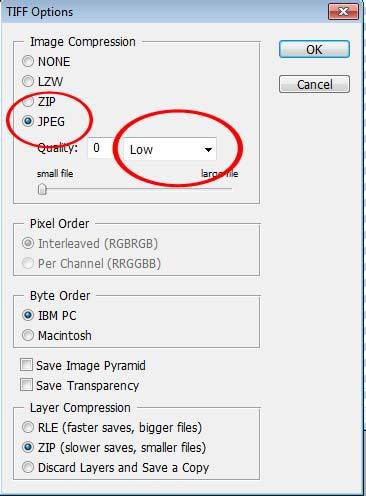
use the JPEG compression and dont hesitate to lower the quality value to 0 (zero) it wont effect the master design, it only effect the preview mode
that's it, a simple way to reduce your PSD file without using any software addon
have fun
back to Home
the best solution so far is by using this two simple steps:
1. i bet you already familiar with this way, just turn off/ closed all of your layers before you save your work
for example:
51.556Kb PSD file with 6 layer open could be reduced to 34.188Kb when you have all the layers closed ... nice huh?
2. dont stop there... after closing all the layers then save as *.TIFF format, yep TIFF rather than PSD! try it out. your file will now amazingly reduced from 34.188Kb to 17.004Kb
so total size reduced from 51.556Kb (original PSD file) to 17.004Kb (TIFF file) is about 67% !!... you have save more than half of the original size, and the best part is... you still can edit the file as if it still on PSD format (all the layers, filter etc is there)
but dont forget when you save your file as *.TIFF do as follow:
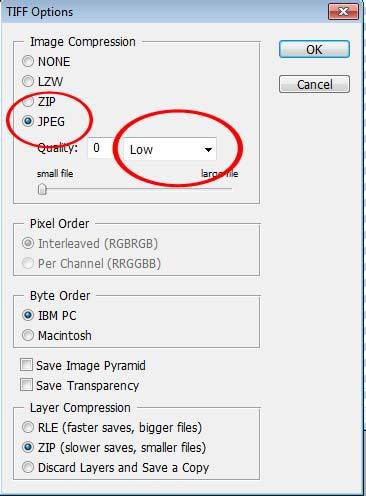
use the JPEG compression and dont hesitate to lower the quality value to 0 (zero) it wont effect the master design, it only effect the preview mode
that's it, a simple way to reduce your PSD file without using any software addon
have fun
back to Home
out there you could find plenty of free PDF maker that you can use it as virtual printer and using PDF file format as the output.
the problem is when you're using the free stuff :
1. the option for the file like resolution even the compression is very limited (even when you do upgrade the software)
2. it has annoying ads displaying on your PDF pages... well its free so what do you expect?...
3. try to create more than 100 pages and you will find some free software going to crash or got hang
so what is the best option?
the truth is if you still looking for free software out there the answer is NONE... you couldn't do much with some free software.
so if you are a graphic designer and using Photoshop a lot, then you should consider to choose the best Photoshop series that meet your need.
just remember "the newest release is NOT always better than the previous version"
why? coz we're talking about advance design software like Photoshop, if you followed their changes from the early version up til now you'll noticed that each Photoshop version have their own unique style and feature, and the feature is just stay on that version and didnt go to the next version...
for example :
Photoshop 7 has feature to link the layer using just simple click, but in the next version to link the layer is not as simple as it was on 7... why? does it mean they failed to create the new version? LoL no not at all... when i'm saying about "how easy" to linked the layer on 7 its not always applied to other people... its just my personal opinion since i use this feature much for my design. so you really need to choose the best version for yourself.
including this PDF maker, you will noticed that Photoshop CS2 have the feature to create PDF presentation yes PDF PRESENTATION... it means you could create PDF file as many as you like with free and customized it as you please!
you dont have to install any add on or plugin to do so... to bad this feature is gone on the next CS series .....
ok so this is how it works. first you should save your PSD file into JPEG, why? of course you could create PDF without save your work into image format, but i bet you dont want to do that when you have more than 100 pages... the lack of CS2 is on its memory resource consumption, CS2 has the most memory consumption than the other CS series and the earlier series, so to keep your memory less use... save your work to JPEG/ JPG
set the JPEG/JPG quality as you desire, but remember we're talking about PDF file, unless you will use the PDF for HQ printing then set the quality option to medium instead, it will already meet your need for medium printing quality and web archiving but its your choice.
do as follow:
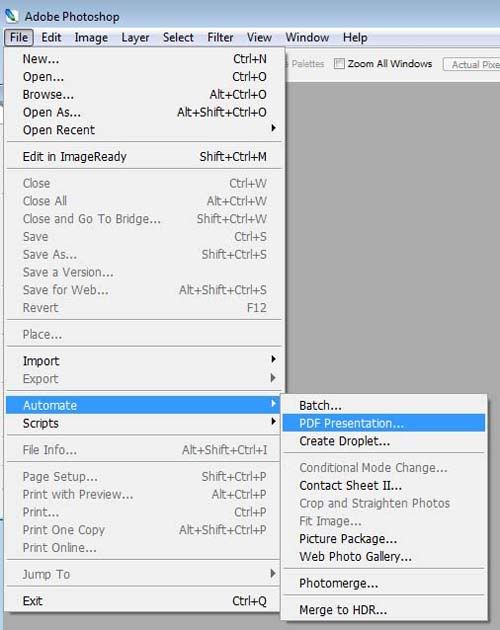
then new pop up windows will open as follow:
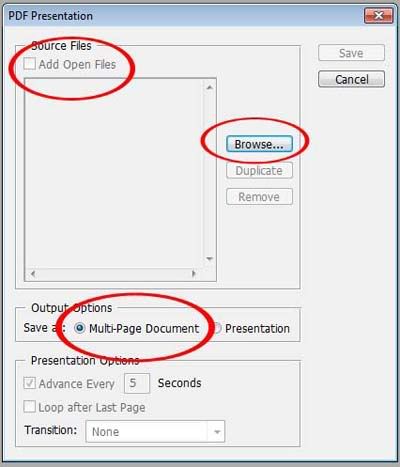
you could browse the file location or use the open file on your Work window, make sure the output option is set to multi-page document
after choosing your file then save, give your PDF file name then an option window will pop up as follow:
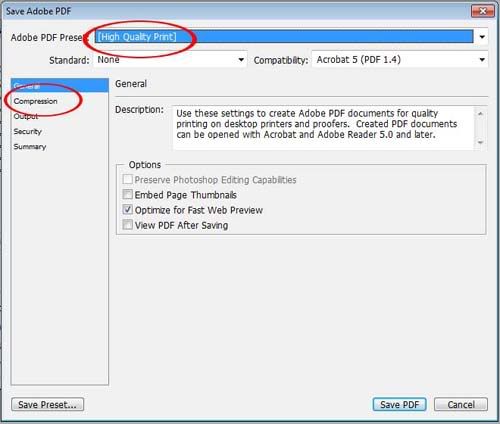
here you could choose the best setting for your PDF file (which you wont find in any other free PDF maker)
choose the quality and the purpose of your PDF, High Quality is for HQ printing etc, while smallest file would give you the compressed PDF without loosing the file sharpness too much
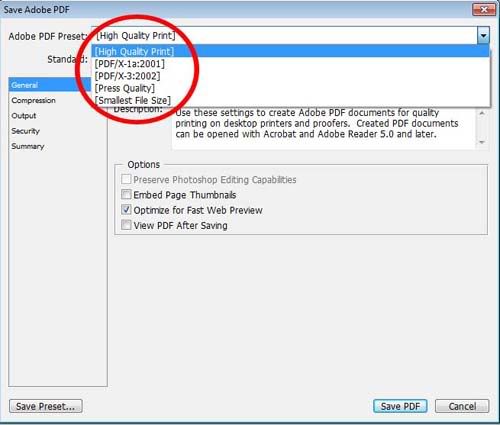
dont forget to set the compression option for your PDF
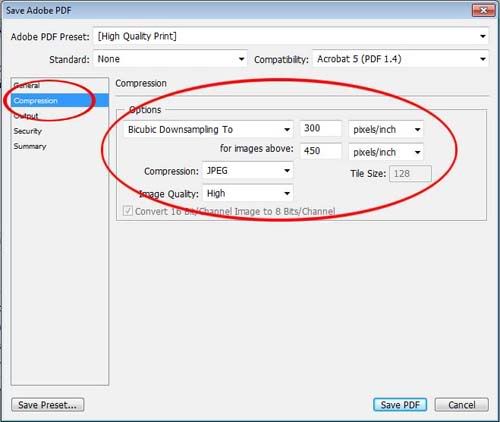
there you have it, its so simple and easy to create multiple PDF file with CS2, i personally recommend this Photoshop version as a MUST HAVE version for your Photoshop collection, i'm using both Photoshop CS4 and also CS2 as my secondary.
CS2 is an affordable version... and you also could find its keygen all over the internet XD
have fun.
back to Home
the problem is when you're using the free stuff :
1. the option for the file like resolution even the compression is very limited (even when you do upgrade the software)
2. it has annoying ads displaying on your PDF pages... well its free so what do you expect?...
3. try to create more than 100 pages and you will find some free software going to crash or got hang
so what is the best option?
the truth is if you still looking for free software out there the answer is NONE... you couldn't do much with some free software.
so if you are a graphic designer and using Photoshop a lot, then you should consider to choose the best Photoshop series that meet your need.
just remember "the newest release is NOT always better than the previous version"
why? coz we're talking about advance design software like Photoshop, if you followed their changes from the early version up til now you'll noticed that each Photoshop version have their own unique style and feature, and the feature is just stay on that version and didnt go to the next version...
for example :
Photoshop 7 has feature to link the layer using just simple click, but in the next version to link the layer is not as simple as it was on 7... why? does it mean they failed to create the new version? LoL no not at all... when i'm saying about "how easy" to linked the layer on 7 its not always applied to other people... its just my personal opinion since i use this feature much for my design. so you really need to choose the best version for yourself.
including this PDF maker, you will noticed that Photoshop CS2 have the feature to create PDF presentation yes PDF PRESENTATION... it means you could create PDF file as many as you like with free and customized it as you please!
you dont have to install any add on or plugin to do so... to bad this feature is gone on the next CS series .....
ok so this is how it works. first you should save your PSD file into JPEG, why? of course you could create PDF without save your work into image format, but i bet you dont want to do that when you have more than 100 pages... the lack of CS2 is on its memory resource consumption, CS2 has the most memory consumption than the other CS series and the earlier series, so to keep your memory less use... save your work to JPEG/ JPG
set the JPEG/JPG quality as you desire, but remember we're talking about PDF file, unless you will use the PDF for HQ printing then set the quality option to medium instead, it will already meet your need for medium printing quality and web archiving but its your choice.
do as follow:
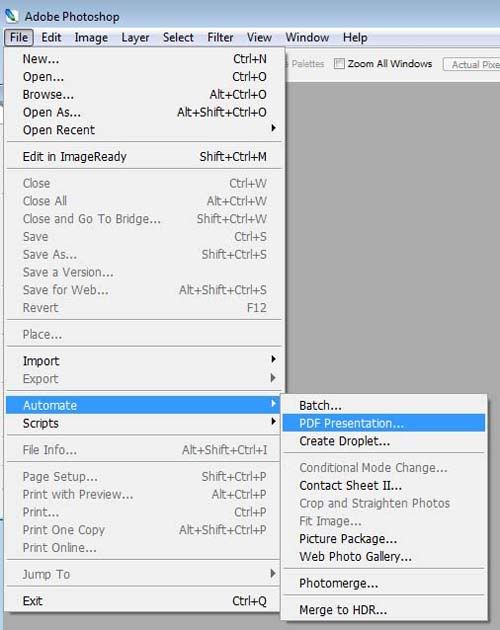
then new pop up windows will open as follow:
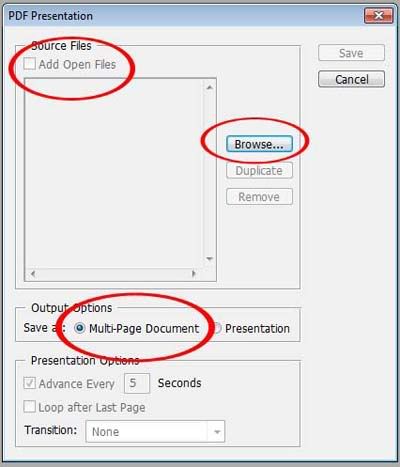
you could browse the file location or use the open file on your Work window, make sure the output option is set to multi-page document
after choosing your file then save, give your PDF file name then an option window will pop up as follow:
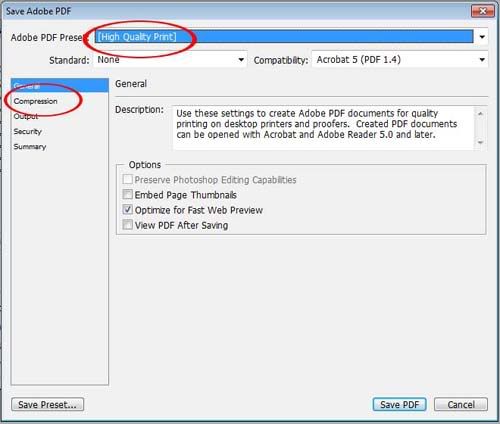
here you could choose the best setting for your PDF file (which you wont find in any other free PDF maker)
choose the quality and the purpose of your PDF, High Quality is for HQ printing etc, while smallest file would give you the compressed PDF without loosing the file sharpness too much
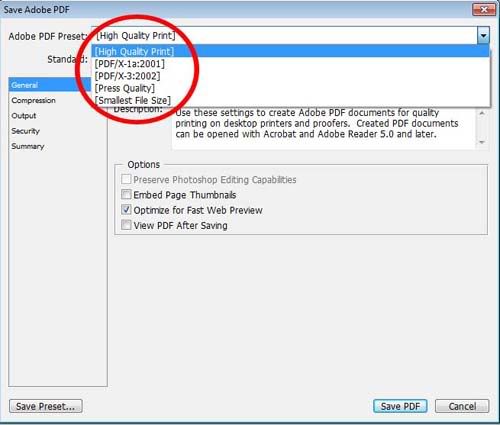
dont forget to set the compression option for your PDF
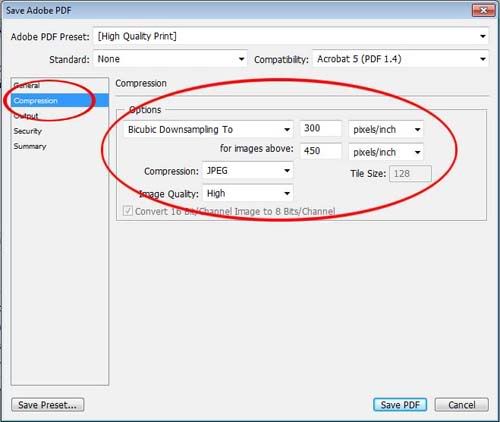
there you have it, its so simple and easy to create multiple PDF file with CS2, i personally recommend this Photoshop version as a MUST HAVE version for your Photoshop collection, i'm using both Photoshop CS4 and also CS2 as my secondary.
CS2 is an affordable version... and you also could find its keygen all over the internet XD
have fun.
back to Home
some of my design, i will update this page frequently.
if you have any question regarding the design dont hesitate to ask me ^^
Logo Design :







Flyer and Page design :



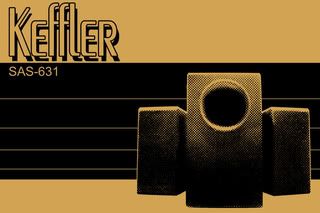
Banner Design :


Tube Sticker :
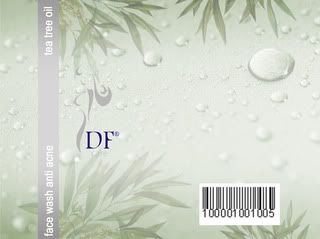
Cover Design :
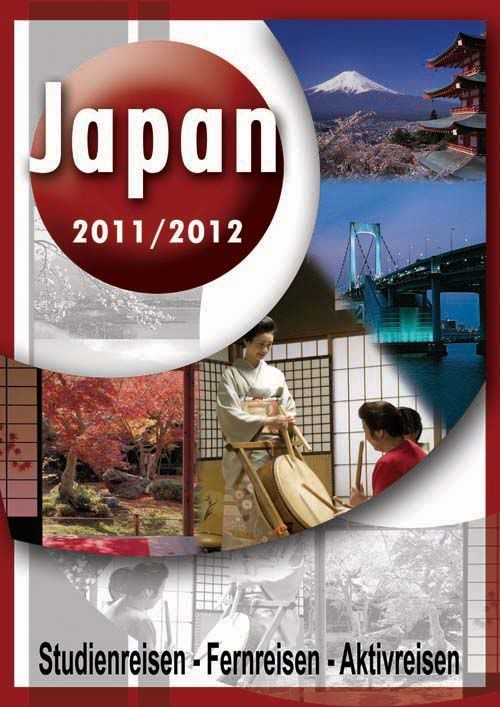
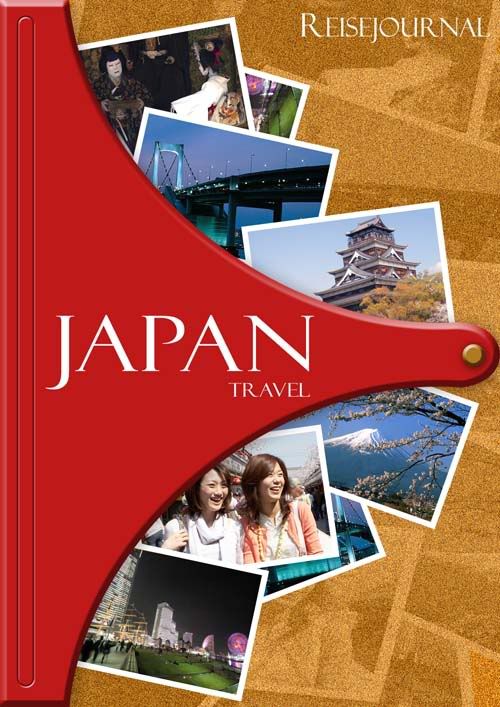

A5 Envelope Design :
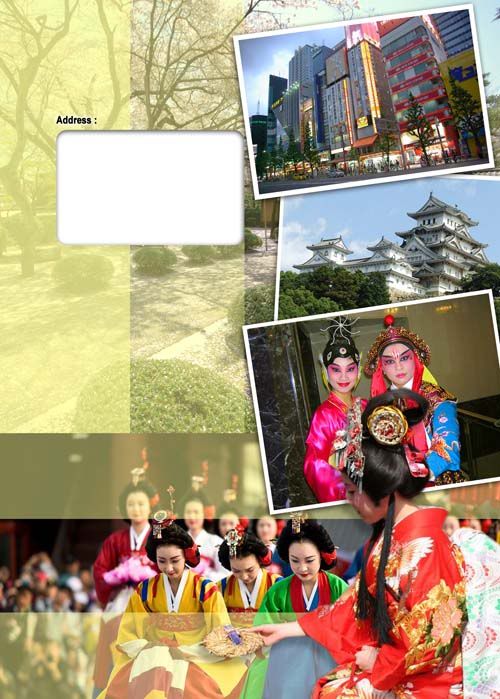
Retouching Photos :

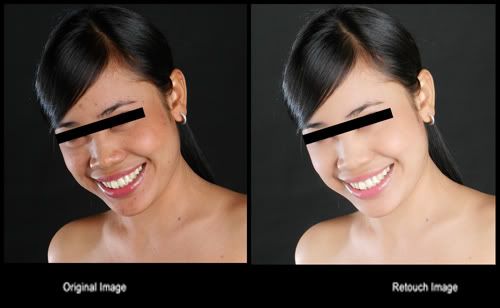
back to Home
if you have any question regarding the design dont hesitate to ask me ^^
Logo Design :







Flyer and Page design :



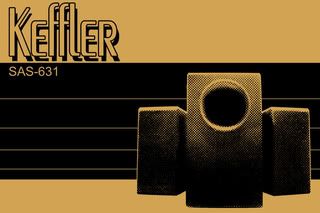
Banner Design :


Tube Sticker :
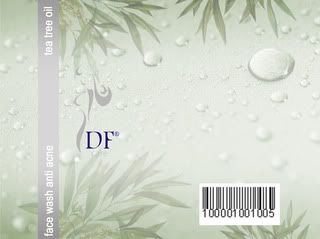
Cover Design :
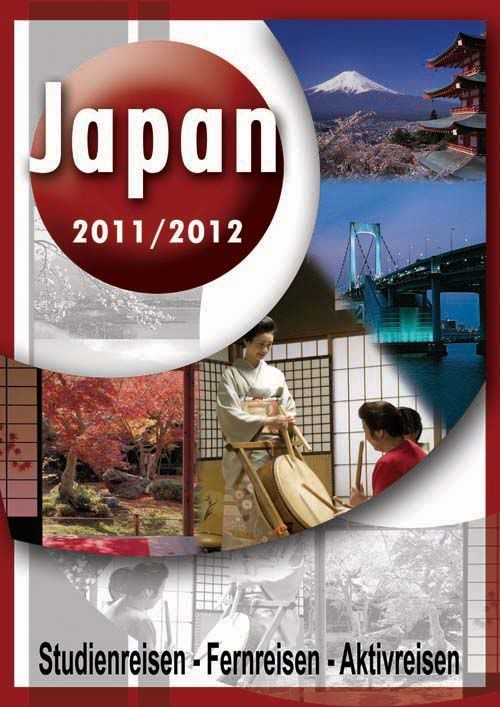
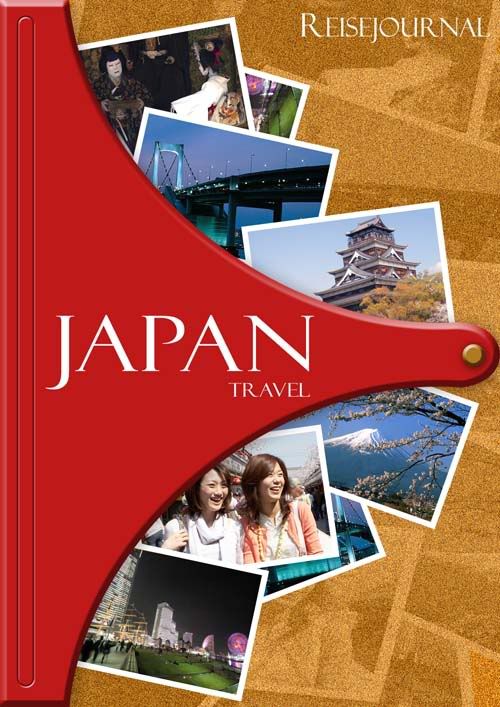

A5 Envelope Design :
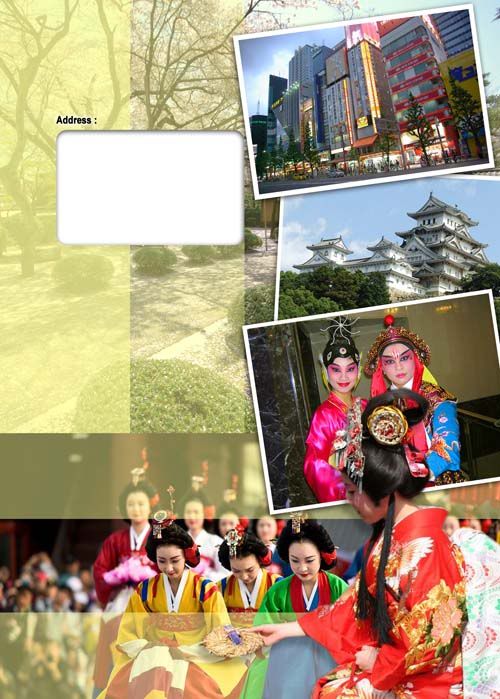
Retouching Photos :

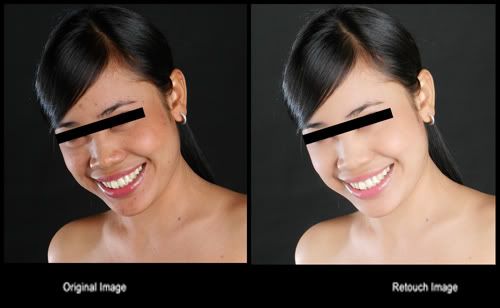
back to Home
menarik untuk membuat tulisan lucu dengan symbol2 unik seperti ini misalnya:
♪ la la la la ♫
perhatikan tanda not balok tersebut pada text.... unik juga ya? ok ini beberapa symbol standar yg berlaku secara international, untuk mengaktifkan symbol ini dengan cara menekan kombinasi angka pada numpad
(numpad adalah tombol-tombol angka pada keyboard anda yang juga bisa berfungsi sebagai arrow, bukan deretan tombol angka diatas tombol qwerty anda)
kombinasinya sebagai berikut, tombol alt + "angka pada numpad"
Contoh:
kombinasi alt + "angka 1 dan 3 pada numpad" akan menghasilkan tanda ♪
Note:
untuk angka yg lebih dari 1 pada numpad ditekan secara cepat dari satu tombol angka ke tombol angka berikutnya
nah berikut adalah symbol hasil dari kombinasi angka-angka pada numpad:
1 =☺
2 =☻
3 = ♥
4 = ♦
5 = ♣
6 = ♠
7 = •
8 = ◘
9 = ○
10 = ◙
11 = ♂
12 = ♀
13 = ♪
14 = ♫
15 = ☼
16 = ►
17 = ◄
18 = ↕
19 = ‼
20 = ¶
21 = §
22 = ▬
23 = ↨
24 = ↑
25 = ↓
26 = →
27 = ←
28 = ∟
29 = ↔
30 = ▲
31 = ▼
32 = "kosong"
33 = !
34 = "
35 = #
36 = $
37 = %
38 = &
39 = '
40 = (
41 = )
42 = *
43 = +
44 = ,
45 = -
46 = .
47 = /
48-57 = 0-9
58 = :
59 = ;
60 = <
61 = =
62 = >
63 = ?
64 = @
65-90 = A-Z
91 = [
92 = \
93 = ]
94 = ^
95 = _
96 = `
97-122 = a-z
123 = {
124 = |
125 = }
126 = ~
127 = ⌂
128-165 = Ç-Ñ
166 = ª
167 = º
168 = ¿
169 = ⌐
170 = ¬
171 = ½
172 = ¼
174 = «
175 = »
176 = ░
177 = ▒
178 = ▓
179-218 =│- ┌
219 = █
220 = ▄
221 = ▌
222 = ▐
223 = ▀
224 = α
225 = ß
226 = Γ
227 = π
228 = Σ
229 = σ
230 = µ
231 = τ
232 = Φ
233 = Θ
234 = Ω
235 = δ
236 = ∞
237 = φ
238 = ε
239 = ∩
240 = ≡
241 = ±
242 = ≥
243 = ≤
244 =⌠
245 =⌡
246 = ÷
247 = ≈
248 = °
249 = ∙
250 = ·
251 = √
252 = ⁿ
253 = ²
254 = ■
silakan gunakan kreatifitas anda untuk memanfaatkan symbol-symbol tersebut,
selamat mencoba ^^
back to Home
♪ la la la la ♫
perhatikan tanda not balok tersebut pada text.... unik juga ya? ok ini beberapa symbol standar yg berlaku secara international, untuk mengaktifkan symbol ini dengan cara menekan kombinasi angka pada numpad
(numpad adalah tombol-tombol angka pada keyboard anda yang juga bisa berfungsi sebagai arrow, bukan deretan tombol angka diatas tombol qwerty anda)
kombinasinya sebagai berikut, tombol alt + "angka pada numpad"
Contoh:
kombinasi alt + "angka 1 dan 3 pada numpad" akan menghasilkan tanda ♪
Note:
untuk angka yg lebih dari 1 pada numpad ditekan secara cepat dari satu tombol angka ke tombol angka berikutnya
nah berikut adalah symbol hasil dari kombinasi angka-angka pada numpad:
1 =☺
2 =☻
3 = ♥
4 = ♦
5 = ♣
6 = ♠
7 = •
8 = ◘
9 = ○
10 = ◙
11 = ♂
12 = ♀
13 = ♪
14 = ♫
15 = ☼
16 = ►
17 = ◄
18 = ↕
19 = ‼
20 = ¶
21 = §
22 = ▬
23 = ↨
24 = ↑
25 = ↓
26 = →
27 = ←
28 = ∟
29 = ↔
30 = ▲
31 = ▼
32 = "kosong"
33 = !
34 = "
35 = #
36 = $
37 = %
38 = &
39 = '
40 = (
41 = )
42 = *
43 = +
44 = ,
45 = -
46 = .
47 = /
48-57 = 0-9
58 = :
59 = ;
60 = <
61 = =
62 = >
63 = ?
64 = @
65-90 = A-Z
91 = [
92 = \
93 = ]
94 = ^
95 = _
96 = `
97-122 = a-z
123 = {
124 = |
125 = }
126 = ~
127 = ⌂
128-165 = Ç-Ñ
166 = ª
167 = º
168 = ¿
169 = ⌐
170 = ¬
171 = ½
172 = ¼
174 = «
175 = »
176 = ░
177 = ▒
178 = ▓
179-218 =│- ┌
219 = █
220 = ▄
221 = ▌
222 = ▐
223 = ▀
224 = α
225 = ß
226 = Γ
227 = π
228 = Σ
229 = σ
230 = µ
231 = τ
232 = Φ
233 = Θ
234 = Ω
235 = δ
236 = ∞
237 = φ
238 = ε
239 = ∩
240 = ≡
241 = ±
242 = ≥
243 = ≤
244 =⌠
245 =⌡
246 = ÷
247 = ≈
248 = °
249 = ∙
250 = ·
251 = √
252 = ⁿ
253 = ²
254 = ■
silakan gunakan kreatifitas anda untuk memanfaatkan symbol-symbol tersebut,
selamat mencoba ^^
back to Home
hi,
beberapa dari anda pasti sudah tau feature ini, ya dengan ini anda dapat memasang icon online atau offline dari status YM anda, contohnya pada blog ini dipinggir anda bisa lihat status YM saya,
kode yg berupa html dan java memudahkan icon ini di letakan dimana saja termasuk diforum
ok mari kita mengenal kode tsb
kode dasarnya adalah sbb:
<a href="ymsgr:sendIM?YahooID">
<img src="http://opi.yahoo.com/online?u=YahooID"/>
YahooID ini di ganti dengan id YM anda misal:
untuk forum
[url=ymsgr:sendIM?YahooID][IMG]http://opi.yahoo.com/online?u=YahooID&m=g&t=10[%5d[/IMG][/url]
type 14 sbb:
ok untuk mempersingkat bahasan, dan saya yakin anda pun ingin segera memanfaatkan icon tsb maka untuk kodenya adalah sbb:
type 2 :
<a href="ymsgr:sendIM?YahooID">
<img src="http://opi.yahoo.com/online?u=YahooID&t=2"></a>
type 14:
<a href="ymsgr:sendIM?YahooID">
back to Home
beberapa dari anda pasti sudah tau feature ini, ya dengan ini anda dapat memasang icon online atau offline dari status YM anda, contohnya pada blog ini dipinggir anda bisa lihat status YM saya,
kode yg berupa html dan java memudahkan icon ini di letakan dimana saja termasuk diforum
ok mari kita mengenal kode tsb
kode dasarnya adalah sbb:
<a href="ymsgr:sendIM?YahooID">
<img src="http://opi.yahoo.com/online?u=YahooID"/>
YahooID ini di ganti dengan id YM anda misal:
<a href="ymsgr:sendIM?test007">
<img src="http://opi.yahoo.com/online?u=test007">
maka kode tersebut akan menampilkan icon smiley kecil dan mengecek apakah id test007 online atau offline, dan jika diklik akan menampilkan windows pesan YM untuk menghubungi ID test007 tersebut.
untuk forum
[url=ymsgr:sendIM?YahooID][IMG]http://opi.yahoo.com/online?u=YahooID&m=g&t=10[%5d[/IMG][/url]
tentu saja kita tidak ingin tampilan icon yg muncul hanya berupa smiley kecil karena itu opi.yahoo menyediakan berbagai alternative icon untuk ditampilkan ada banyak jenis icon tapi yg paling populer digunakan biasanya type 2 dan 14 adapun anda bisa mencoba berbagai type lain dari type 1 - 24
type 2 sbb:
type 14 sbb:
ok untuk mempersingkat bahasan, dan saya yakin anda pun ingin segera memanfaatkan icon tsb maka untuk kodenya adalah sbb:
type 2 :
<a href="ymsgr:sendIM?YahooID">
<img src="http://opi.yahoo.com/online?u=YahooID&t=2"></a>
type 14:
<a href="ymsgr:sendIM?YahooID">
<img src="http://opi.yahoo.com/online?u=YahooID&t=14"></a>
NOTE: jangan lupa merubah "YahooID" dengan ID YM anda
semoga membantu ^^
back to Home
Hi there,
First of all I want to thank you for viewing my Blog,
on this first page I want to introduce myself, I'm Indonesian and originally born here, I work as graphic designer for some Germany Tour and Travel company, and I love to spend my day in front of computer whether doing work, playing games, read manga, and looking opportunity and new idea on the internet.
later I will share you some information regarding stuff i found around the internet, just think whatever I wrote here as a tips or some info's that hopefully could help some of you out there, feel free to request or give me your own opinion about things, i will gladly published it here
so enjoy your stay here and i hope some of information I've provided would be worth to read XD
best regards
~Teedz~
PS: for some pages i will includes also an Indonesian version while some will only on English or just Indonesian
back to Home
First of all I want to thank you for viewing my Blog,
on this first page I want to introduce myself, I'm Indonesian and originally born here, I work as graphic designer for some Germany Tour and Travel company, and I love to spend my day in front of computer whether doing work, playing games, read manga, and looking opportunity and new idea on the internet.
later I will share you some information regarding stuff i found around the internet, just think whatever I wrote here as a tips or some info's that hopefully could help some of you out there, feel free to request or give me your own opinion about things, i will gladly published it here
so enjoy your stay here and i hope some of information I've provided would be worth to read XD
best regards
~Teedz~
PS: for some pages i will includes also an Indonesian version while some will only on English or just Indonesian
back to Home
Subscribe to:
Posts (Atom)






- Follow Us on Twitter!
- "Join Us on Facebook!
- RSS
Contact